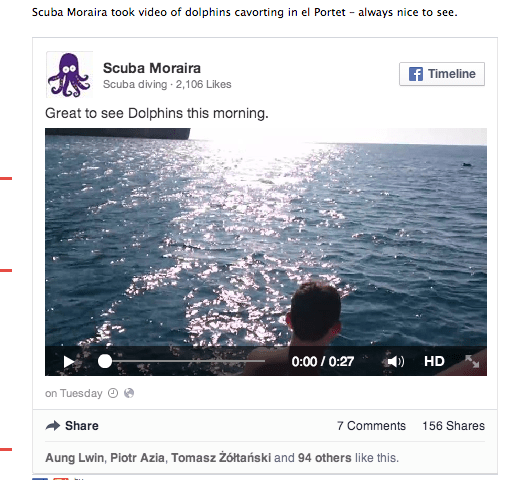Your basket is currently empty!
Embed video in a post or page
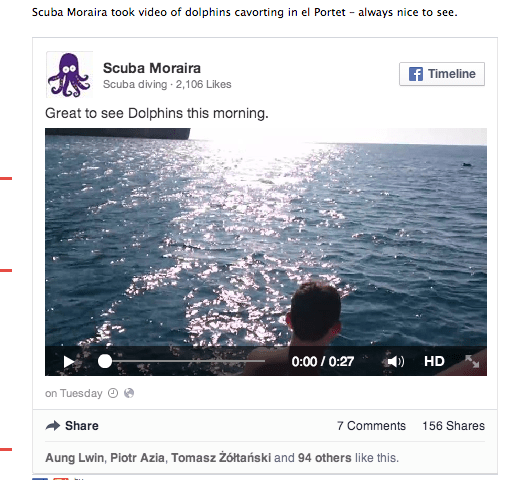
This page to be updated due to a software change
You want to share video on the U3A site? This is how you do it.
1. Create a post or page, then go to the site which contains the video you want to use.
2. Facebook video
Go to the video you want to use and click on the video to play it. Once it’s open, click on Options
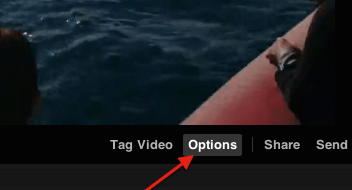
then select Embed Post
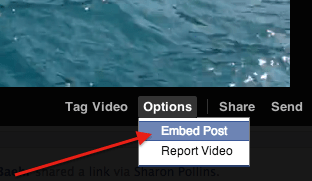
you will see a screen like the one shown below, with the embed code already highlighted – press ctrl+c (Windows) or cmd+c (Apple) to copy the code:
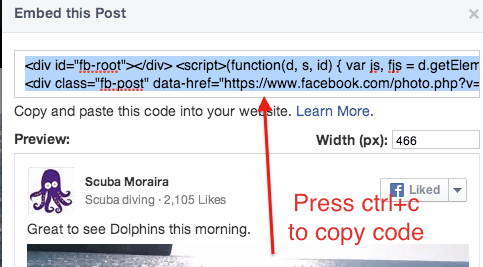
3. Embedding video from YouTube
Go to the YouTube video you want to share:
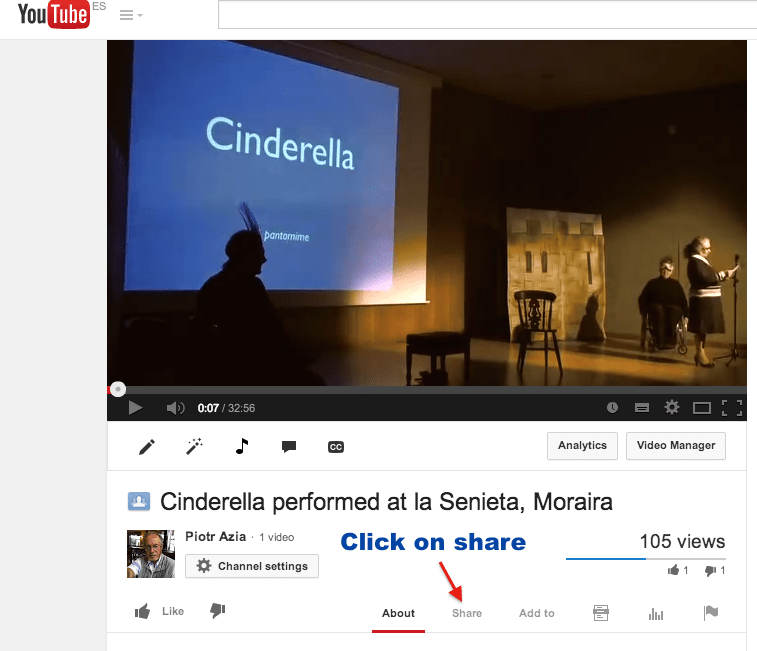
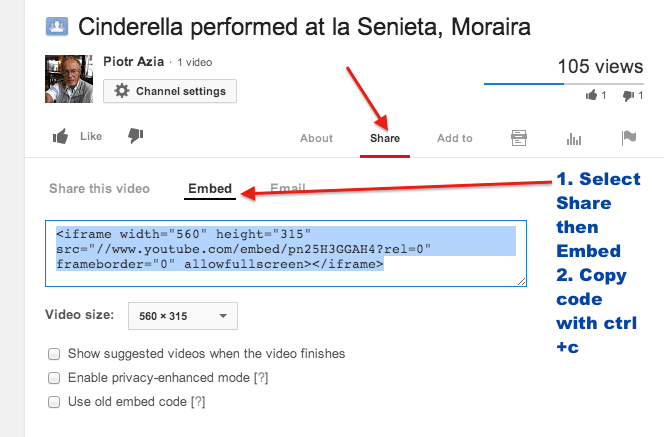
4. Share the Facebook or YouTube video on the U3A site
Now that you have copied the embed code, you can go to the page you created earlier on the U3A site. In the editing screen, select the Text tab (that’s the ONLY case in which I would recommend doing it):
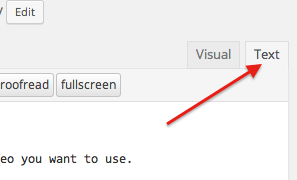
now paste the code you copied earlier from Facebook into the editing window. The result should look something like this:
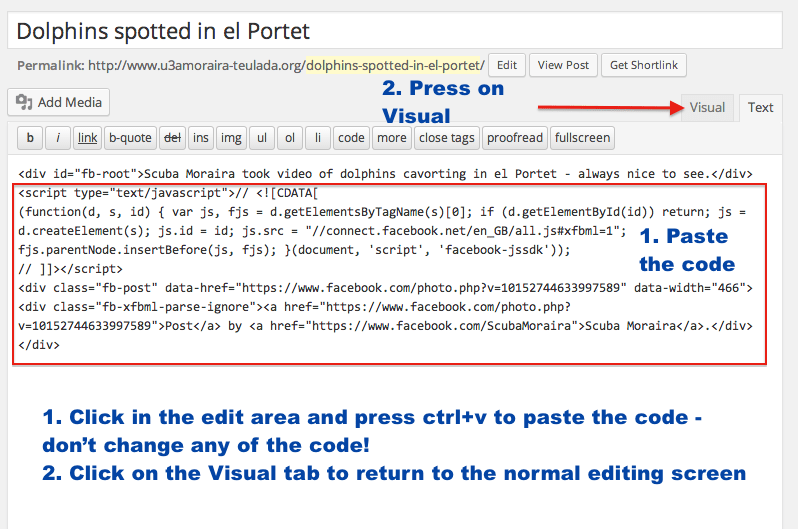
Add a picture in the Set featured image section, make sure that your title and text are correct, the press on Publish or Update to publish your post or page. Go to your post or page to view your video embedded, without leaving the U3A site.